Many of the websites you visit are made up of thousands of media files, and sometimes it may take a while for a browser application to load all the website’s content. The first time you visit a site, your browser downloads the original resources of the website in order to make it load faster the next time you visit it. This process is called caching.
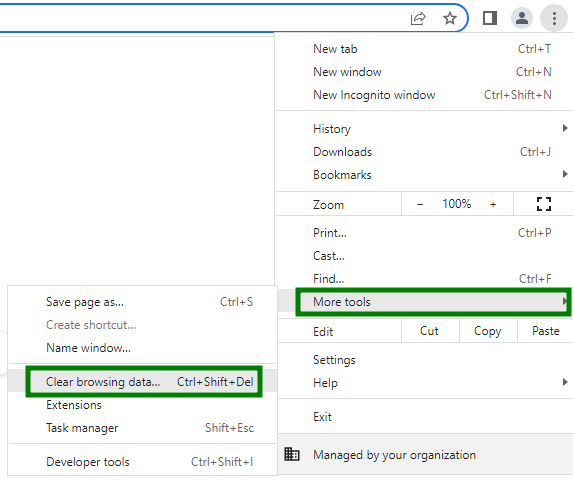
2. In the window that appears, select the Cached images and files checkbox and the timeframe:
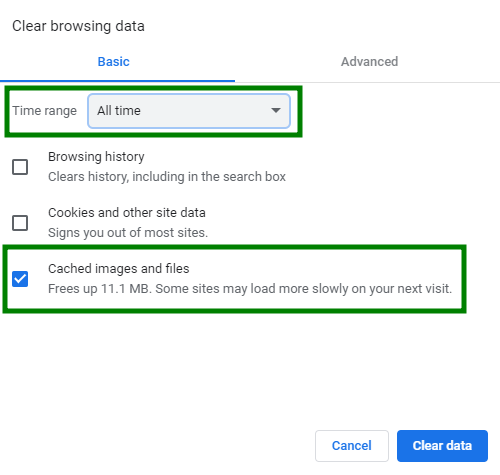
Note: If you wish to clear cookies, choose the Cookies and other site data option too. Alternatively, you can clear cookies for a specific website as described here.
3. Click Clear data.
4. You can also press Ctrl + Shift + Delete in the browser’s window, check off the content to remove, and click on Clear data.
3. Click Clear data.
4. You can also press Ctrl + Shift + Delete in the browser’s window, check off the content to remove, and click on Clear data.